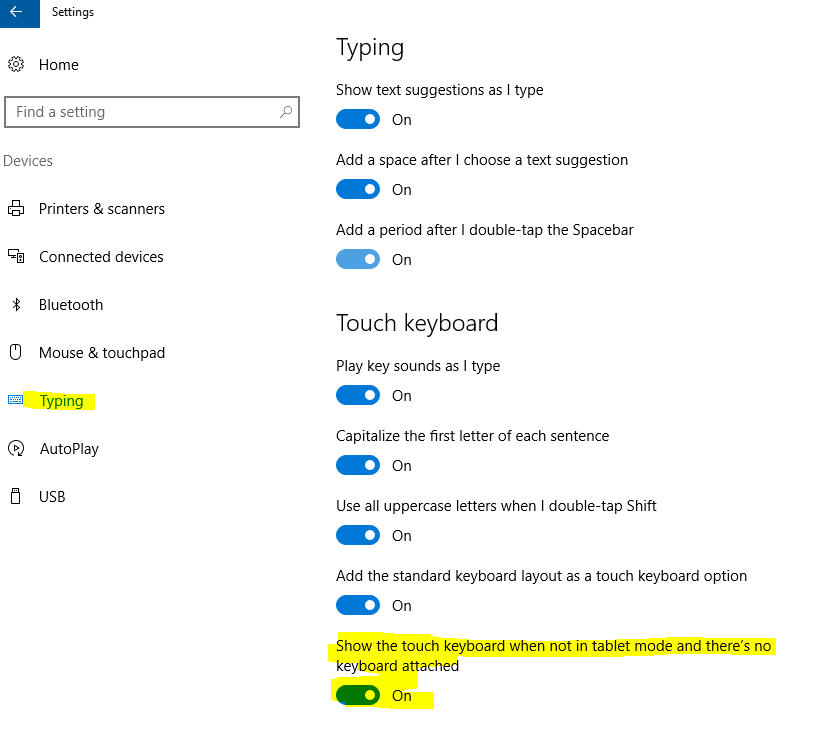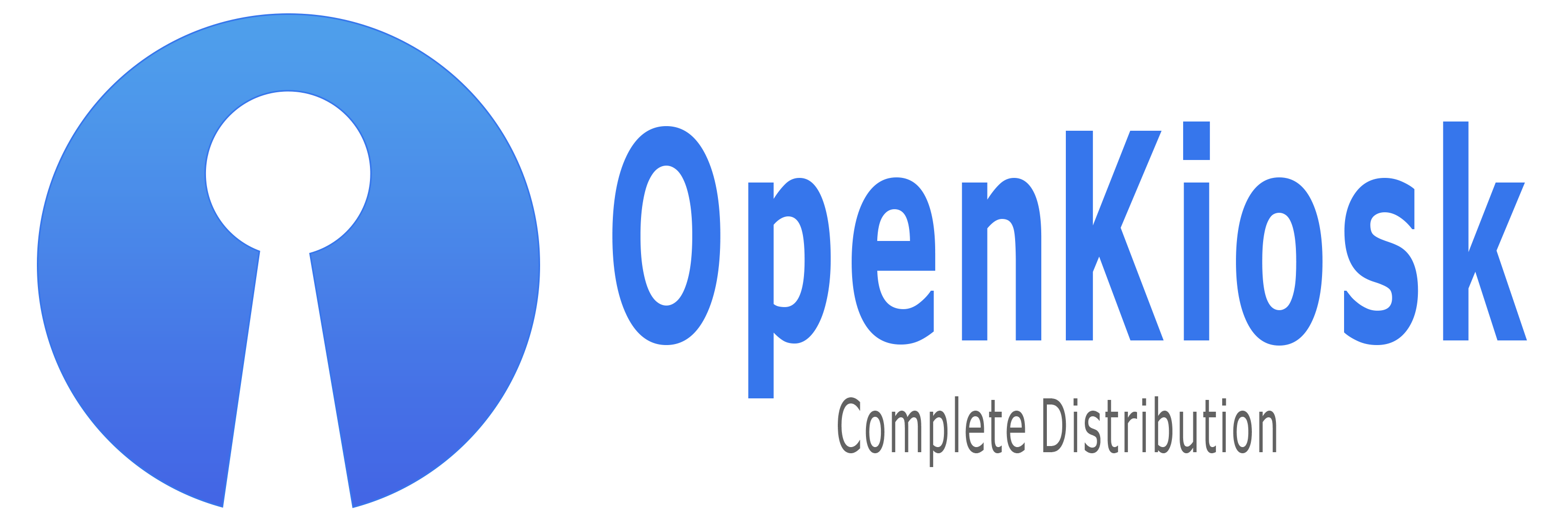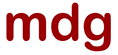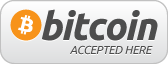To Access Administrative Settings
- Type
about:openkioskinto urlbar or Shift+F1 (fn) keys - Use
adminas first time password then immediatly set a new password
- Click "Exit Administration" button
- Click "Shutdown" button or Shift+F9 (fn) keys
- Global settings for multiple system users can be accompilshed by manually setting and adding preferences in the
openkiosk.cfgfile located in the installation directory - Your custom preferences can be found in the
prefs.jsfile located in the profile folder which can then be transposed to the globalopenkiosk.cfgfile - There are some example preferences in the
openkiosk.cfgfile - Syntax must be:
pref("pref.name", pref.value); - Example:
pref("browser.startup.homepage", "www.duckduckgo.com"); - Preferences in this file will override all other settings
- On OSX macbooks make sure you press the "fn" (function) button key when accessing the Administrative Keyboard Shortcuts.
- Windows 7 - to disable task manager right click and chose 'Run as administrator'.
- Launch Firefox browser from comandline:
openkiosk.exe -chrome chrome://browser/content/ - Sample AUP Page
If you enable OSK in OpenKiosk, to prevent a security breach, you will need to follow the instructions provided in the link below.
How to disable touchscreen edge swipes in Windows 10
Enable OSK in popups on Windows 10.